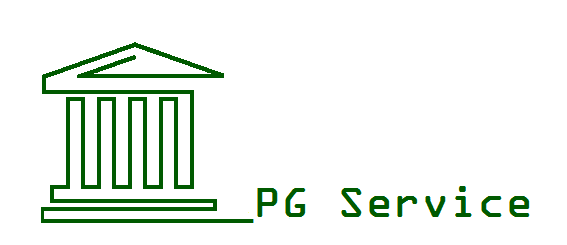pgDragonGrid
pgDragonGrid puts a grid of coordinates across your monitors to let you easily move your mouse to any spot on your virtual desktop. It is a substitute for the faulty MouseGrid and provides something quite useful. You need a version of Dragon that includes advanced scripting (DNSPro or DPI, etc.) for it to work.
My pgGrid utility paints the entire virtual desktop over 1, 2 (or more) displays with a transparent grid, A1 - Z99 (or even more numbers across -- it is highly configurable) to allow positioning the mouse by saying those coordinates. This can get the mouse pretty close to where it needs to be (if not right on) across multiple monitors where all that remains is to finely position the mouse by conventional mouse movement commands. Right now, it only works best for 1, 2 or 3 monitors configured from left to right and where the top edges are aligned (but they can be different heights) so, no negative pixel positions in either the x or y dimension on any monitor.
pgGrid is particularly useful when used across two monitors, where MouseGrid fails miserably (although I use it on my single monitor 15" laptop withgreat success, too). But your left-most monitor must be primary, and the others must go across to the right from there with the top margins being level.
The program saves config data in an ini file for each computer (and updates that file if you change monitors or displays), and if you share your Dragon Profile across your computers, you will want to put the program and its ini files in a location accessible to all of them (say, DropBox or OneDrive). You may also have to edit the Dragon Commands to point to that location in a way that works for all computers. I use Environ("userprofile") in the program since from there, all my computers include a "Scripts" dir. That should work for most people. You can also change the SCRIPTDIR constant in the two Dragon scripts to an "If Then" where you test for Environ("ComputerName") and set the SCRIPTDIR path that way. Email me if you need help to figure it out (but it is not necessary if you only use on a single computer or if you don't share the same Dragon profile across computers).
In the meantime, the utility tries to guess at how much line spacing is needed to fit 26 lines down (A to Z) for the tallest monitor (but there is a manual entry, too), and based on the font, guesses at the width of each entry going across. If your dpi settings or other video settings are different, you may have to play around with the settings in the config ini files or maybe adjust the Dragon commands (there is a conversion of Font Size (Fsz) to pixel width for that Fsz (wd) in the Dragon command coding). Again, just ask if you get stuck.
Anyway, watch the first time you run the program as it will both establish the defaults for your ini file, and offer to create the Dragon commands (which you will need to do -- and import them into your Dragon Profile). The help screen will also come up, so maybe take a look.
Here are the Dragon commands that are enabled:
- Say "Grid" or "Show Grid" to bring up the grid. Then:
- "Grid hide" or "hide grid" to dismiss the grid
- "Grid <coordinates>" moves the mouse and dismisses the grid
- "Grid move <coordinates>" to move the mouse without dismissing (useful for checking alignment and settings)
- "Grid click <coordinates>" to left click the mouse and dismiss the grid
- "Grid left click <coordinates>" to left click the mouse and dismiss the grid
- "Grid right click <coordinates>" to right click the mouse and dismiss the grid
- "Grid double click <coordinates>" to double click the mouse and dismiss the grid
- "Grid config" to open the Config file for editing
- "Grid help" to open the Help window
For me, saying letters in the coordinates doesn't work well and I have to use the military alphabet ("grid click Alpha two", "grid double click Zulu 98", etc.).
Take a look, and please let me know your thoughts. Do you like it for moving the mouse over two monitors? Improvements and suggestions?
All PG Service information, products, services, software and support are provided "As-Is" and with no warranty, and no liability for any harm is accepted by PG Service or its principals. Access, Download and Use at your own sole risk.
Compressed archive in ZIP format [373 Bytes]
Adobe Acrobat document [138.9 KB]